If you’re an Uber driver looking to update or organize your vehicle lineup, you may need to know how to remove a car from Uber driver app. It’s a straightforward process to manage your vehicle information, which is essential to keep your driving status active and ensure accurate records. Whether you’ve sold your old car or simply prefer to use a different one for your Uber rides, removing a vehicle from your account is easy and can be done right from the Uber Driver app itself.
Uber’s app is designed with simplicity in mind, allowing drivers to add or remove vehicles with just a few taps. For most drivers, the need to remove a car arises from changes in their driving preferences, compliance with Uber’s vehicle standards, or vehicle upgrades. Understanding the steps to remove a car efficiently ensures that you’re ready to hit the road with your current preferred vehicle, minimizing downtime and maintaining a seamless experience for both you and your passengers.
Key Takeaways
- Removing a car from the Uber Driver app is necessary for keeping your account current.
- The app provides a simple and quick process to manage your vehicle information.
- Knowledge of the Uber platform’s functionality can help avoid potential issues with your driver account.
How to Remove a Car from Uber Driver App: Step-by-Step Guide
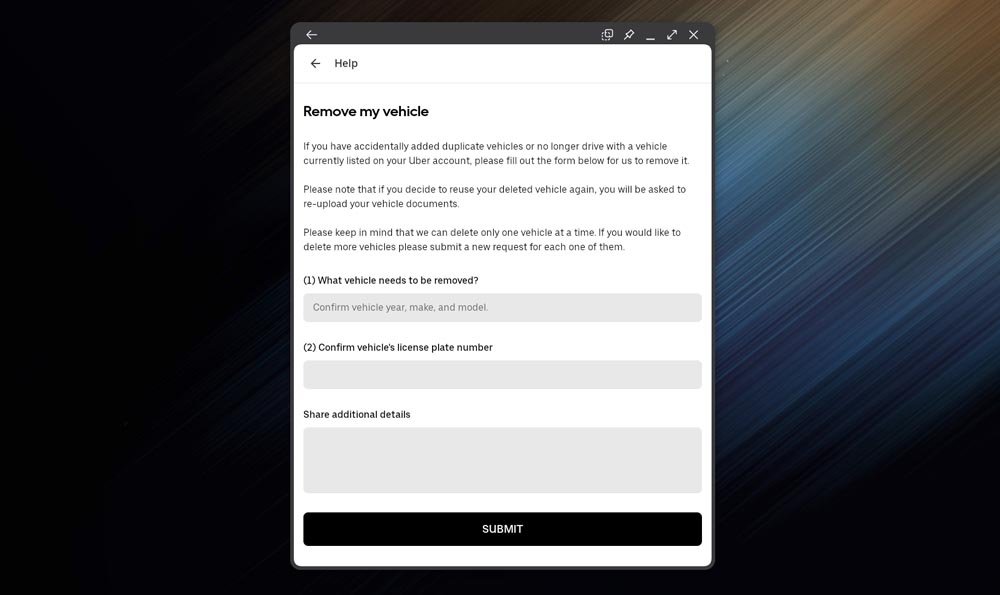
If you need to update your vehicle information or remove a car from your Uber Driver app, the process is straightforward. Here’s how to proceed:
Step 1: Access the Menu
- Launch the Uber Driver app on your device.
- Tap the Menu button located in the top left corner.
Step 2: Navigate to the Vehicle Update Section
- Select Help, then choose Account and App.
- Tap on Updating your vehicle.
- Proceed to Remove My Vehicle.
Step 3: Fill Out the Removal Form
You’ll need to provide specific detail about the vehicle you’re removing:
- Identify the vehicle by confirming the year, make, and model.
- License Plate Number: Confirm the car’s license plate number.
- It helps to share additional details or reasons for the removal if necessary.
Step 4: Submit Your Request
- After ensuring all the information is accurate, Submit your request.
- Uber will then process your removal form.
By following these steps, you can remove a vehicle from your Uber Driver account without hassle. Remember that if you want to use the vehicle again in the future, you will be required to re-upload your vehicle documents.
Contacting Uber Support
Sometimes you might need direct assistance from Uber. If the in-app instructions to remove a vehicle are not resolving your issue, you should contact Uber support. The Uber Help Page offers a contact form specifically for issues regarding vehicle removal. It’s essential to provide accurate details about the vehicle and the nature of your issue to receive timely and effective support. Remember, if you’ve just removed a vehicle and plan to use it again in the future, you will need to re-upload the relevant vehicle documents.
Frequently Asked Questions
In this section, you’ll find straightforward guidance on managing your vehicle information directly within the Uber Driver app, including the removal of a vehicle from your account.
What are the steps to delete a vehicle from my Uber Driver account?
To remove a vehicle from your Uber Driver account, start by logging into the app. Navigate to ‘Help’ and then ‘Account and App’. Choose the vehicle you wish to delete and select ‘Remove vehicle’. Confirm the deletion when prompted. Remember, if you want to use this vehicle again in the future, you will need to re-upload the necessary documents.
How can I manage my vehicle information in the Uber Driver app?
To manage your vehicle information, access ‘Account’ and then ‘Vehicles’ in the Uber Driver app. Here, you can add new vehicles, update information for an existing one, or upload necessary documents. Ensure that your documents are clear and legible to avoid any delays in the review process.